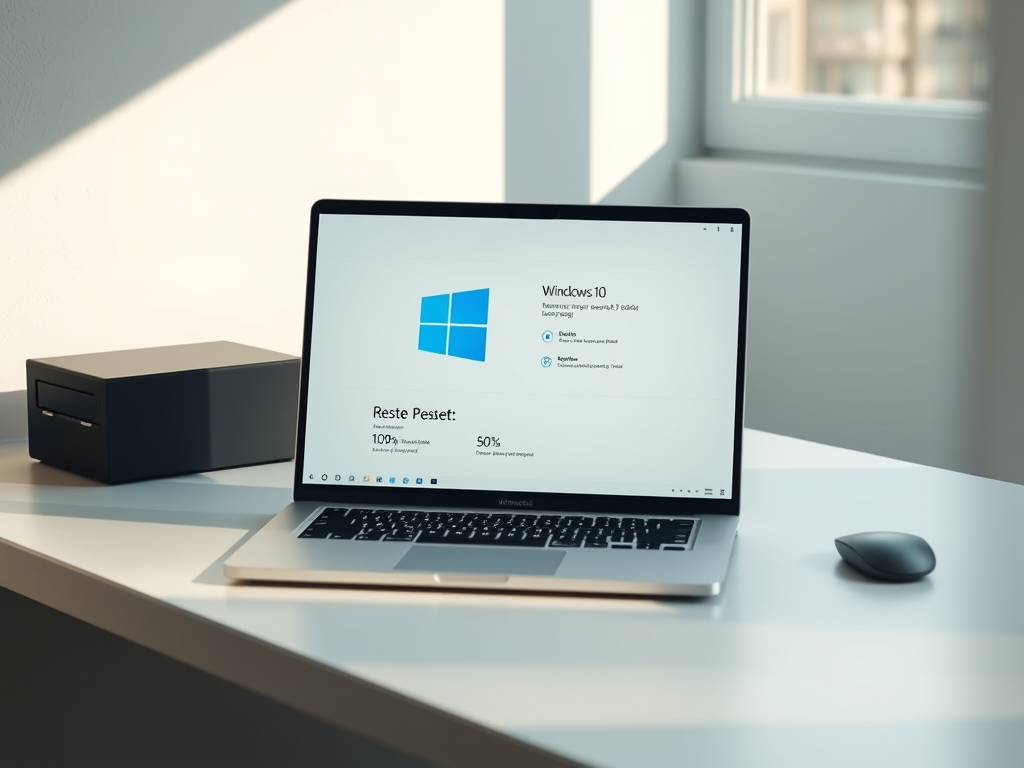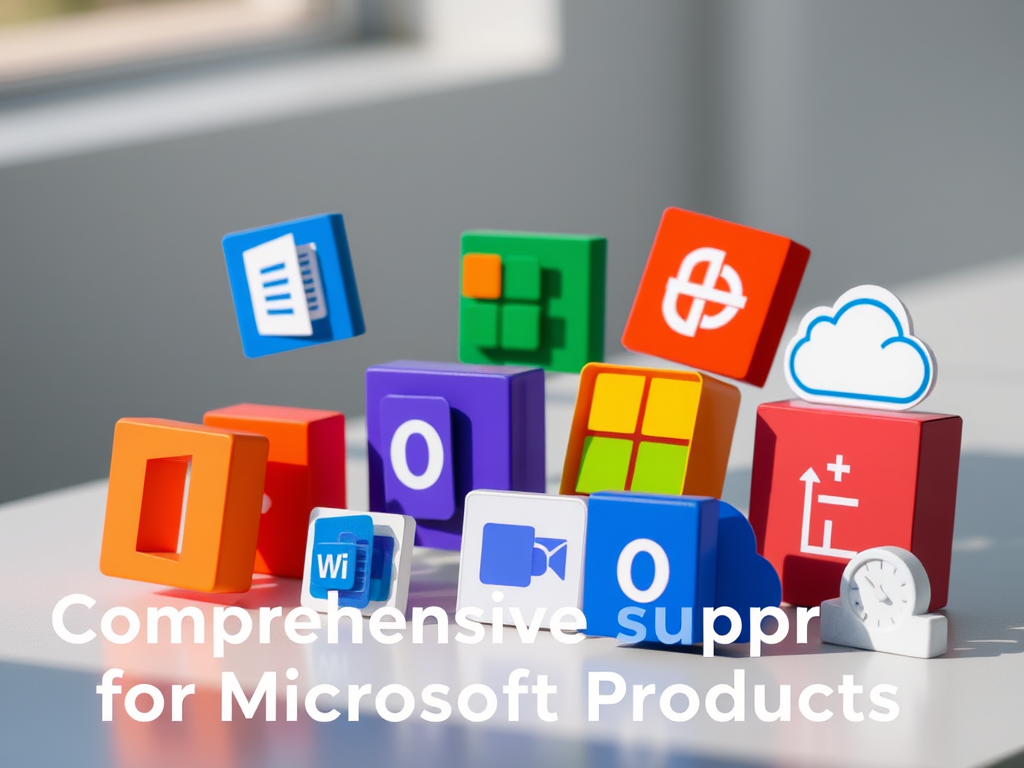How to Set Up a New WiFi Router: A Step-by-Step Guide
Setting up a new WiFi router is crucial for ensuring a stable and fast internet connection. Whether you’re upgrading to a better model or setting up a router for the first time, following the correct steps will help you achieve seamless connectivity. In this comprehensive guide, we’ll take you through the entire process to ensure your new WiFi router is set up efficiently and securely.
Why Setting Up Your Router Properly Matters
A well-configured router ensures:
- Faster and more stable internet speeds.
- Better coverage throughout your home or office.
- Enhanced security against cyber threats.
- Fewer connectivity issues and interruptions.
By setting up your router correctly, you optimize performance and security while avoiding potential problems.
Step 1: Unbox and Position Your Router
- Remove the router and accessories from the packaging.
- Choose a central location in your home or office to maximize coverage.
- Avoid placing the router near thick walls, electronic devices, or metal objects, which can interfere with the signal.
A well-placed router provides a stronger and more reliable connection throughout your space.
Step 2: Connect the Router to Your Modem
- Turn off your modem and unplug it from the power source.
- Use an Ethernet cable to connect the modem’s LAN port to the router’s WAN/Internet port.
- Plug the modem back into the power source and wait for it to fully initialize.
- Power on your new router and wait for its indicator lights to stabilize.
This setup ensures that your router can properly distribute the internet connection.
Step 3: Access the Router’s Configuration Page
- Connect a computer, tablet, or smartphone to the router using WiFi or an Ethernet cable.
- Open a web browser and enter the router’s default IP address (typically 192.168.1.1 or 192.168.0.1). You can find this on the router’s label or in the manual.
- Log in using the default credentials (admin/admin or admin/password). Change these login details immediately for security.
Step 4: Set Up Your WiFi Network
- Navigate to the Wireless Settings section.
- Choose a unique WiFi Network Name (SSID) to identify your network.
- Set a strong password using WPA2 or WPA3 encryption for security.
- Select the appropriate WiFi band (2.4GHz for longer range, 5GHz for faster speeds).
- Save your settings and restart the router if necessary.
These settings help protect your network from unauthorized access and ensure better performance.
Step 5: Connect Your Devices
- On your smartphone, laptop, or smart device, open the WiFi settings.
- Locate your newly configured SSID in the available networks.
- Enter your WiFi password and connect.
Repeat these steps for all your devices to establish a secure connection.
Step 6: Update Firmware and Optimize Settings
- Check your router’s settings for firmware updates and install them for better security and performance.
- Set up a Guest Network to provide internet access to visitors without exposing your main network.
- Enable Parental Controls if needed to restrict content and monitor usage.
- Adjust Quality of Service (QoS) settings to prioritize bandwidth for essential activities like gaming and streaming.
Step 7: Troubleshoot Common Issues
If you experience connectivity issues, try these troubleshooting tips:
- Restart your router and modem.
- Check all cable connections.
- Move the router to a better location for improved coverage.
- Reset the router to factory settings and reconfigure it if necessary.
Final Thoughts
Setting up a new WiFi router properly ensures a secure, fast, and reliable internet connection. By following these steps, you can optimize your router’s performance and keep your network safe from cyber threats.